ParthaKuchana.com
Tech Insights & Innovation
Top 50 Power BI Interview Questions & Answers for Beginners | Crack Your Next IT Job! PART 2
Top 50 Power BI Interview Questions & Answers for Beginners | Crack Your Next IT Job! PART 2
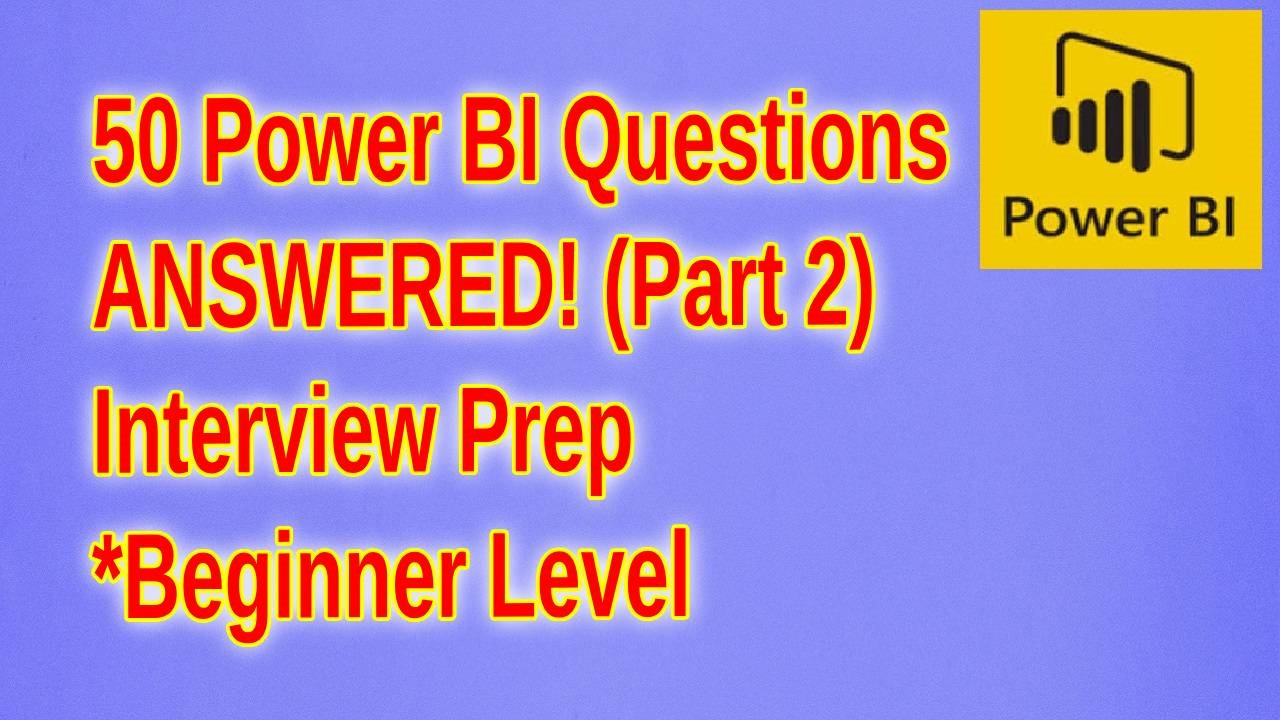
here are 25 more beginner-level interview questions with corresponding answers related to Power BI:
1. What is the use of Power BI Desktop?
Answer: Power BI Desktop is a free application that you install on your local computer. It lets you connect to, transform, and visualize your data. You can save your work to a file or publish your data and reports right to the Power BI Service to share with others.
2. How do you import data from Excel into Power BI?
Answer: To import data from Excel into Power BI, open Power BI Desktop, click on "Get Data," select "Excel" from the list of available data sources, navigate to the Excel file location, and import the data.
3. What are dataflows in Power BI?
Answer: Dataflows are a self-service, cloud-based data preparation tool that allows users to create reusable data transformation logic and manage data ingestion and transformation processes.
4. How do you create a report page tooltip in Power BI?
Answer: To create a report page tooltip in Power BI, first, create a new report page, adjust the page size to Tooltip in the Page Information settings, and design your tooltip. Then, in the visuals where you want to use this tooltip, enable the "Tooltip" option and select the report page you created.
5. What is a drillthrough in Power BI?
Answer: Drillthrough in Power BI allows users to navigate from one report page to another by right-clicking on a data point in a visual, providing a deeper analysis or detailed view related to that data point.
6. Explain the difference between importing and direct query in Power BI.
Answer: Importing data means loading data into Power BI's memory for fast querying and visualizations, whereas Direct Query means querying data directly from the source database each time a visual is loaded, ensuring the most up-to-date data is used.
7. How do you enable and use Power BI Preview features?
Answer: To enable and use Power BI Preview features, go to File > Options and settings > Options > Preview features. Check the box next to the feature you want to enable and restart Power BI Desktop.
8. What are the different types of filters in Power BI?
Answer: The different types of filters in Power BI include visual-level filters, page-level filters, and report-level filters. These filters allow you to restrict data at different levels of the report.
9. How do you create a hierarchy in Power BI?
Answer: To create a hierarchy in Power BI, go to the Fields pane, drag one field onto another to nest it, and then rename the hierarchy as needed. You can then use this hierarchy in your visuals for drill-down and drill-up functionality.
10. What is a KPI visual in Power BI, and how is it used?
Answer: A KPI (Key Performance Indicator) visual in Power BI is used to display the progress of a value (e.g., sales) against a target value. It provides a quick and easy way to measure performance against goals.
11. How can you add custom visualizations to Power BI?
Answer: To add custom visualizations to Power BI, go to the Visualizations pane, click on the ellipsis (three dots), select "Import from marketplace" or "Import from file," and follow the prompts to add the custom visual.
12. What is Power BI Report Server?
Answer: Power BI Report Server is an on-premises solution for publishing, managing, and delivering Power BI reports. It allows users to host their reports within their own IT infrastructure.
13. How do you create a quick measure in Power BI?
Answer: To create a quick measure in Power BI, right-click on a table in the Fields pane, select "New Quick Measure," choose the calculation you want to perform from the list, and follow the prompts to configure it.
14. Explain what "ETL" stands for and its relevance to Power BI.
Answer: ETL stands for Extract, Transform, Load. It refers to the process of extracting data from various sources, transforming it into a usable format, and loading it into a destination system, such as Power BI, for analysis and reporting.
15. What is the difference between Power BI Pro and Power BI Premium?
Answer: Power BI Pro is a user-based licensing model that allows individual users to create, share, and collaborate on reports. Power BI Premium provides dedicated cloud resources, advanced administration, and distribution capabilities for larger organizations and heavy workloads.
16. How do you use the Merge Queries feature in Power BI?
Answer: To use the Merge Queries feature in Power BI, go to the Query Editor, select the table you want to merge, click on the "Home" tab, select "Merge Queries," choose the related table, and define the matching columns to merge data from both tables.
17. What are themes in Power BI, and how do you apply them?
Answer: Themes in Power BI are predefined sets of formatting options, such as colors and fonts, that you can apply to reports for a consistent look and feel. You can apply a theme by going to the "View" tab and selecting a theme from the "Themes" dropdown.
18. How do you handle outliers in Power BI?
Answer: To handle outliers in Power BI, you can use the Query Editor to filter out or replace outlier values, use DAX functions to identify and exclude outliers, or use visuals like box plots to highlight and manage outliers.
19. What is the purpose of the "Sync Slicers" feature in Power BI?
Answer: The "Sync Slicers" feature in Power BI allows you to synchronize slicer settings across multiple report pages, ensuring that slicer selections are consistent and applied globally.
20. Explain the use of the "What-If" parameter in Power BI.
Answer: The "What-If" parameter in Power BI allows users to create dynamic scenarios by adjusting input parameters, enabling them to visualize and analyze the impact of different assumptions or variables on their data.
21. How do you export data from Power BI to Excel?
Answer: To export data from Power BI to Excel, right-click on a visual in your report, select "Export data," choose the desired format (CSV or Excel), and follow the prompts to save the file.
22. What is the Power BI REST API?
Answer: The Power BI REST API is a set of web services that allows developers to interact programmatically with Power BI service features, such as creating and managing workspaces, datasets, and reports.
23. How do you create a scatter plot in Power BI?
Answer: To create a scatter plot in Power BI, go to the "Visualizations" pane, select the scatter chart icon, and drag the desired fields into the X-axis, Y-axis, and details well. You can also add fields to the legend and size wells for additional data representation.
24. What are calculated tables in Power BI, and how are they created?
Answer: Calculated tables in Power BI are tables created using DAX formulas based on existing data models. They can be created by going to the Data view, clicking on "Modeling," and selecting "New Table," then entering the DAX formula.
25. Explain the importance of Power BI's auto-refresh feature.
Answer: The auto-refresh feature in Power BI ensures that the data displayed in reports and dashboards is up-to-date. It automatically refreshes data at specified intervals, helping users make decisions based on the latest information.
© 2025 parthakuchana.com