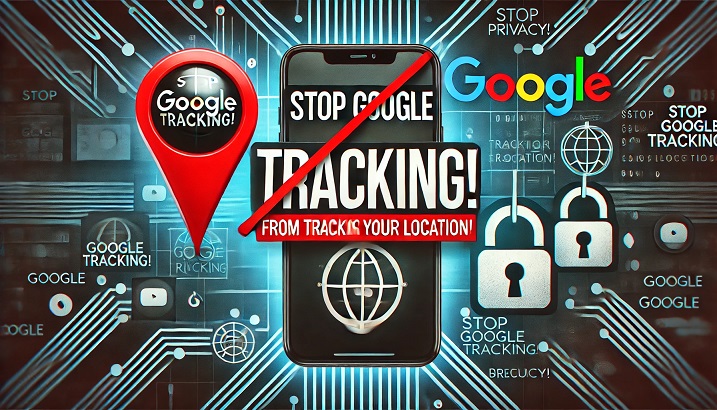
Welcome to ParthaKuchana.com!
Here, we dive into the latest in technology updates, provide insightful tutorials, offer career advice, facilitate tech discussions, and keep you updated with stock market trends. Today, we focus on a critical aspect of digital privacy:
How to Stop Google from Tracking Your Location: Simple Steps to Protect Your Privacy Without GPS
Understanding Google's Location Tracking
In today's digital age, privacy concerns are at an all-time high, especially with tech giants like Google collecting vast amounts of user data. Google tracks your location through various means, including GPS, Wi-Fi, and cellular data, even when you're not actively using location-based services. This tracking is often used for personalized ads, search results, and improving services, but it raises significant privacy concerns for users who value their anonymity.
Why You Should Limit Location Tracking
Location data can reveal sensitive details about your daily routines, habits, and personal life. While Google offers tools to manage this data, many users remain unaware of how to protect their privacy effectively. Fortunately, there are simple steps you can take to minimize Google's ability to track your location without completely disabling GPS, which is essential for navigation and other apps.
Step-by-Step Guide to Protect Your Privacy
- Disable Location History:
- Visit the Google Account settings on your device or browser.
- Navigate to "Data & Privacy" > "Activity Controls."
- Turn off "Location History" to prevent Google from storing your location data over time.
- Manage Web & App Activity:
- In the same "Activity Controls" section, disable "Web & App Activity" to limit Google's tracking of your online behavior, which often includes location data.
- Use Incognito Mode:
- When using Google Maps or Search, switch to Incognito Mode in your browser to prevent location tracking during those sessions.
- Limit Location Permissions on Apps:
- On Android: Go to Settings > Privacy > Permission Manager > Location, and review which apps have access to your location. Restrict access to "While Using the App" or deny it entirely for non-essential apps.
- On iOS: Go to Settings > Privacy & Security > Location Services, and adjust app permissions accordingly.
- Disable Google Assistant's Location Access:
- If you use Google Assistant, go to its settings and disable location access to prevent it from tracking your whereabouts for voice commands.
- Use a VPN for Additional Privacy:
- Consider using a Virtual Private Network (VPN) to mask your IP address, which can indirectly help protect your location data from being tracked by Google and other entities.
Additional Tips for Enhanced Privacy
- Regularly Review Your Google Account: Periodically check your Google Account's privacy settings and activity logs to ensure no unauthorized tracking is occurring.
- Opt for Privacy-Focused Alternatives: Explore alternative search engines and mapping services that prioritize user privacy, such as DuckDuckGo or OpenStreetMap.
- Educate Yourself on Data Policies: Stay informed about Google's privacy policies and updates, as they frequently evolve, impacting how your data is collected and used.
Conclusion
Protecting your location privacy in the digital era requires proactive steps, but with the right knowledge and tools, you can significantly reduce Google's ability to track you. By following the steps outlined above, you can enjoy a more secure and private online experience without sacrificing essential functionality like GPS navigation. At ParthaKuchana.com, we aim to empower you with the knowledge to navigate the tech world safely and confidently.
Stay tuned for more technology updates, tutorials, career advice, and stock market insights to keep you ahead in the ever-evolving tech landscape.